FileUpload controls are a commonly used feature in web development projects. They provide users with the ability to upload files from their computers directly to a web server. One of the most critical properties of the FileUpload control is the "HasFile" property. This property returns a Boolean value indicating whether the control has a file selected for upload.
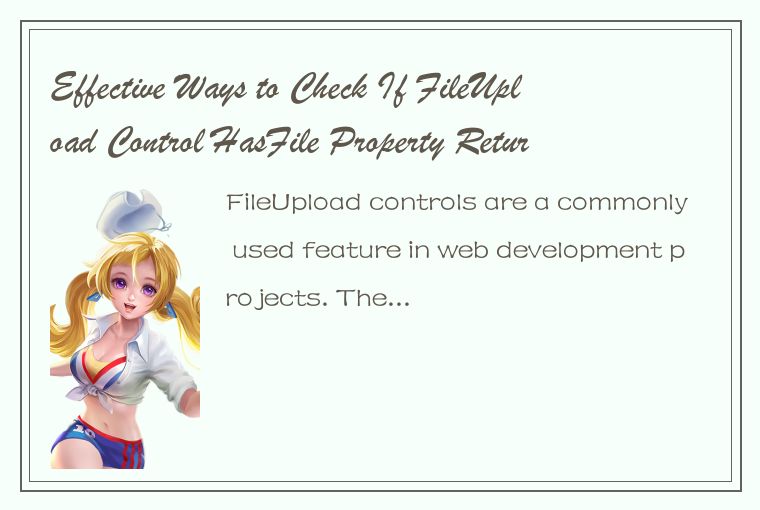
In this article, we'll take a look at some effective ways to check if the FileUpload control's HasFile property returns true. By the end of the article, you'll be able to diagnose and resolve issues related to file uploads on your web pages.
Method 1: Check HasFile Property on the Server-Side
The most straightforward way to check if the FileUpload control's HasFile property returns true is by examining its value on the server-side. You can use C# or VB.NET to check the property value in the code-behind file of your web page.
Here's an example of checking the HasFile property value in C#:
```csharp
if (FileUpload1.HasFile)
{
// Perform file upload logic
}
```
And here's an example in VB.NET:
```vb
If FileUpload1.HasFile Then
' Perform file upload logic
End If
```
This method is effective because it checks the HasFile property value directly, without any interference from client-side JavaScript or other factors.
Method 2: Check HasFile Property Using JavaScript
If you need to check the HasFile property value on the client-side, you can use JavaScript to accomplish this. The following code demonstrates how to check the HasFile property value using JavaScript:
```javascript
var fileUpload = document.getElementById("FileUpload1");
if (fileUpload.value != "") {
alert("File selected for upload.");
} else {
alert("No file selected for upload.");
}
```
This code retrieves the FileUpload control by its ClientID and checks if the control's value property is not an empty string. If it's not empty, it shows an alert indicating that a file has been selected for upload. Otherwise, it shows an alert indicating that no file has been selected.
Method 3: Check HasFile Property Using jQuery
If you're using jQuery in your web development projects, you can use it to check the HasFile property value as well. The following code demonstrates how to use jQuery to check if the FileUpload control has a file selected for upload:
```javascript
if ($("#FileUpload1").get(0).files.length === 0) {
alert("No file selected for upload.");
} else {
alert("File selected for upload.");
}
```
This code retrieves the FileUpload control by its ID using jQuery and checks if there are any files selected for upload using the "files" property of the control's DOM element. If the "files" property length is 0, it shows an alert indicating that no file has been selected. Otherwise, it shows an alert indicating that a file has been selected.
Method 4: Check HasFile Property Using Custom Validator
If you want to check the HasFile property value as part of a form validation process, you can use a CustomValidator control in conjunction with the FileUpload control. Here's an example of how to do this:
```html
ErrorMessage="Please select a file to upload." ControlToValidate="FileUpload1" OnServerValidate="CustomValidator1_ServerValidate" ValidateEmptyText="True" /> ``` This code sets up a FileUpload control and a CustomValidator control on the web page. The CustomValidator control is associated with the FileUpload control using the "ControlToValidate" property. It also specifies a server-side validation function called "CustomValidator1_ServerValidate." Here's an example of the server-side validation function: ```csharp protected void CustomValidator1_ServerValidate(object source, ServerValidateEventArgs args) { if (FileUpload1.HasFile) { args.IsValid = true; } else { args.IsValid = false; } } ``` This function is called when the form is submitted, and it checks the HasFile property value of the FileUpload control. If the control has a file selected, it sets the "IsValid" property of the "args" parameter to true, indicating that the form is valid. Otherwise, it sets "IsValid" to false, indicating that the form is invalid. Conclusion In this article, we've discussed four effective ways to check if the FileUpload control's HasFile property returns true. By using these methods, you can diagnose and resolve issues related to file uploads on your web pages. Remember to test your FileUpload controls thoroughly to ensure that they're working as expected. Happy coding!




 QQ客服专员
QQ客服专员 电话客服专员
电话客服专员