Transparent backgrounds are a popular design trend that has been around for years. They allow the creator to focus on showcasing the subject without any distracting background elements. Whether you are designing a logo, creating a website or editing photos, removing the background can make a huge difference in the overall look of your design.
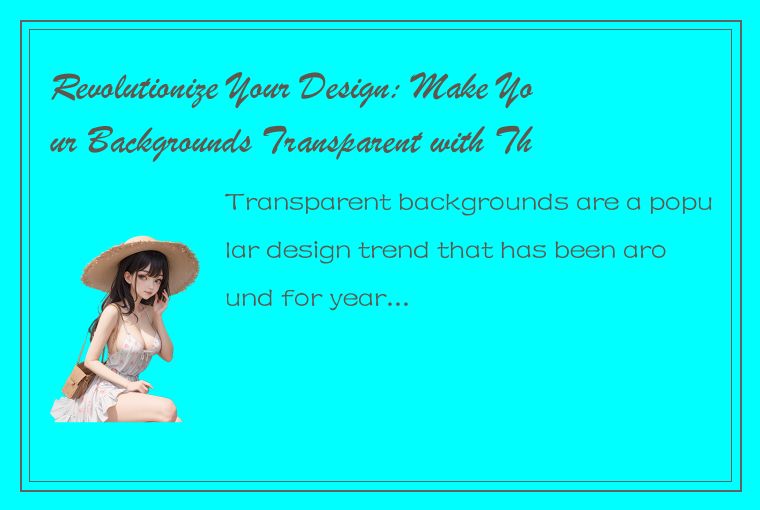
In this article, we will explore how to make transparent backgrounds with these simple tips.
Understanding the Basics
Before we dive into the tips, let's understand what transparent backgrounds are and how they work.
A transparent background is a background that lacks color, texture, or any visuals. When an image or design is created with a transparent background, the background becomes see-through. This means that anything behind or under the object on the transparent background will show through, adding depth and interest to the design.
Transparent backgrounds are usually saved in file formats that support transparency. The most common file formats that support transparency are PNG, GIF, and SVG.
Now that we have covered the basics let's dive into making transparent backgrounds.
Tip 1: Use Online Tools
If you have limited experience with design software, using an online tool can be the easiest way to create a transparent background. There are many online tools that allow you to convert your images into transparent backgrounds for free. Some of the most popular tools are Clipping Magic, Remove.bg, and Lunapic.
These tools use AI technology to recognize the foreground and background elements of your image, making it easier for you to isolate the subject on a transparent background. All you need to do is upload your image to the website and select the background that you want to remove. The website will then do the rest of the work for you, producing a transparent background in seconds.
Tip 2: Use Photoshop
Photoshop is the industry-standard software for image editing and with its multitude of features, it can be the most powerful tool for creating transparent backgrounds.
To create a transparent background in Photoshop, open your image in the software and select the Background Eraser Tool. Click and hold the Eraser Tool to reveal a drop-down menu, and select the Background Eraser Tool.
Next, choose the size of the brush and start erasing the background around your subject. As you erase, you will see a checkerboard pattern appear, indicating that the background is transparent.
Zoom in and adjust the brush size as needed to erase any areas around your subject. When you are satisfied, save your image as a PNG to preserve the transparency.
Tip 3: Use GIMP
If you are looking for a free alternative to Photoshop, GIMP is a great option. GIMP is a free, open-source image editing software that has many features similar to Photoshop.
To create a transparent background in GIMP, open your image in the software and select the Eraser Tool from the toolbox. Choose the size of the brush and start erasing the background around your subject. As you erase, you will see a checkerboard pattern appear, indicating that the background is transparent.
Use the Zoom tool to get a closer look at any areas that need to be cleaned up. Once you have finished, save your image as a PNG to preserve the transparency.
Tip 4: Use Inkscape
Inkscape is a popular vector graphics software that is widely used for creating illustrations, logos, and other graphics. Inkscape also offers a simple method for creating transparent backgrounds.
To create a transparent background in Inkscape, open your image in the software and select the object that you want to isolate. Next, select the "Path" menu and choose "Trace Bitmap."
In the Trace Bitmap window, choose the "Colors" option and click "Ok." This will create a duplicate of your image with transparent background. Click on the original image and delete or hide it to reveal your isolated object with the transparent background.
Final Thoughts
Transparent backgrounds can add depth and interest to your designs, giving them a professional look. Whether you are a professional designer, a blogger, or a social media influencer, these simple tips will help you to create transparent backgrounds easily and quickly.
By using online tools, Photoshop, GIMP, or Inkscape, you will be able to make transparent backgrounds that will help your work stand out from the crowd. So, what are you waiting for? Start using these tips today to revolutionize your design.




 QQ客服专员
QQ客服专员 电话客服专员
电话客服专员